Hello all……
I have written a lost of posts on Listviews. You can see that by just searching Listviews in my site. Today I will show you how to create a slide out animation while we delete a row from a ListView.
So this is the xml that contains the ListView. Let it be in the main.xml
main.xml
<?xml version="1.0" encoding="utf-8"?> <LinearLayout xmlns:android="http://schemas.android.com/apk/res/android" android:orientation="vertical" android:layout_width="fill_parent" android:layout_height="fill_parent"> <ListView android:layout_width="fill_parent" android:layout_height="fill_parent" android:id="@+id/mainListView"> </ListView> </LinearLayout>
Create another file inside the layout folder named “simplerow.xml”.
simplerow.xml
<TextView xmlns:android="http://schemas.android.com/apk/res/android" android:id="@+id/rowTextView" android:layout_width="fill_parent" android:layout_height="wrap_content" android:padding="10dp" android:textSize="16sp" > </TextView>
OK our xml part is over. Now the java part.
This is the main java file that implements this xml.
“SimpleListViewActivity.java”
package com.coderzheaven.pack;
import java.util.ArrayList;
import android.app.Activity;
import android.os.Bundle;
import android.os.Handler;
import android.view.View;
import android.view.animation.Animation;
import android.view.animation.AnimationUtils;
import android.widget.AdapterView;
import android.widget.ArrayAdapter;
import android.widget.ListView;
import android.widget.Toast;
public class SimpleListViewActivity extends Activity {
private ListView mainListView ;
private ArrayAdapter<String> listAdapter ;
ArrayList<String> all_planets =
new ArrayList<String>(){
private static final long serialVersionUID = -1773393753338094625L;
{
add("Mercury ");
add("Venus ");
add("Earth");
add("Mars");
add("Jupiter");
add("Saturn");
add("Uranus");
add("Neptune");
add("Pluto");
}
};
@Override
public void onCreate(Bundle savedInstanceState) {
super.onCreate(savedInstanceState);
setContentView(R.layout.main);
mainListView = (ListView) findViewById( R.id.mainListView );
listAdapter = new ArrayAdapter<String>(this, R.layout.simplerow, all_planets);
mainListView.setAdapter( listAdapter );
mainListView.setOnItemClickListener(new AdapterView.OnItemClickListener() {
@Override
public void onItemClick(AdapterView<?> parent, View rowView, int positon,long id) {
Toast.makeText(rowView.getContext(), ""+positon, Toast.LENGTH_LONG).show();
removeListItem(rowView,positon);
}
});
}
protected void removeListItem(View rowView, final int positon) {
final Animation animation = AnimationUtils.loadAnimation(SimpleListViewActivity.this,android.R.anim.slide_out_right);
rowView.startAnimation(animation);
Handler handle = new Handler();
handle.postDelayed(new Runnable() {
@Override
public void run() {
all_planets.remove(positon);
listAdapter.notifyDataSetChanged();
animation.cancel();
}
},1000);
}
}
OK Done. Now run it and see the result.
Image may be NSFW.
Clik here to view.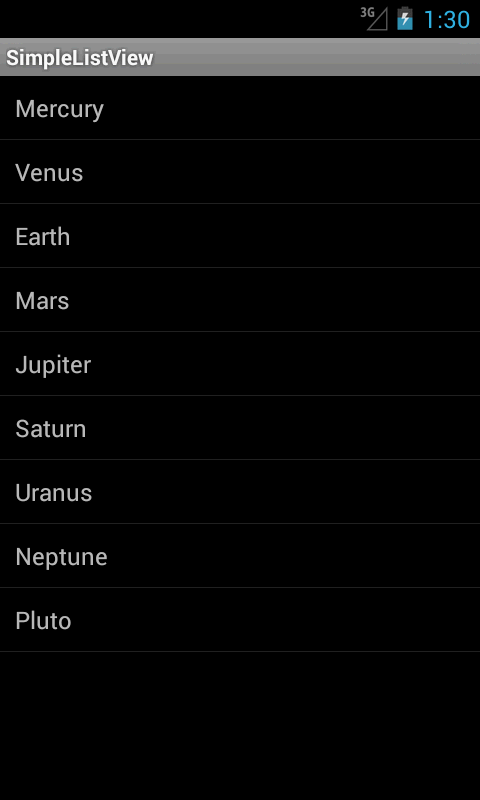
Image may be NSFW.
Clik here to view.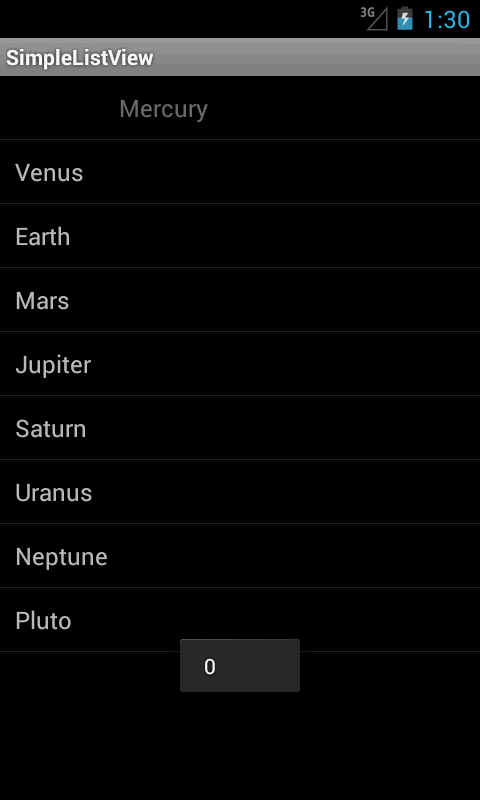
Image may be NSFW.
Clik here to view.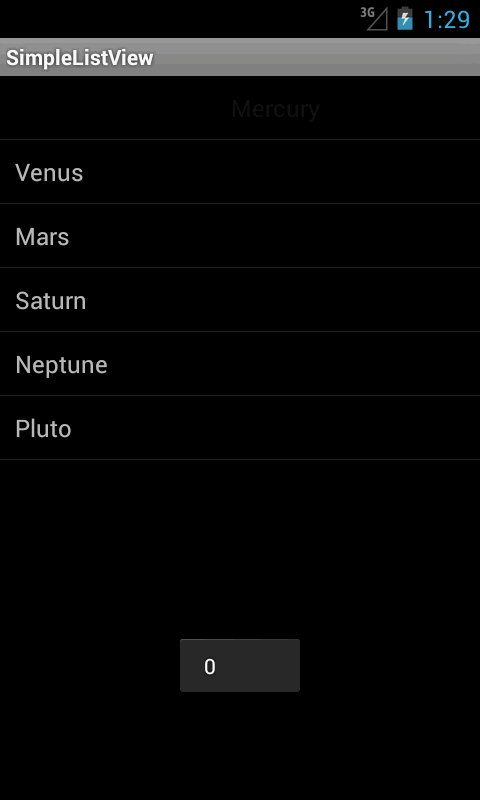
Join the Forum discussion on this post
Image may be NSFW.
Clik here to view.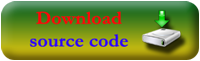 .
.
Link to this post!